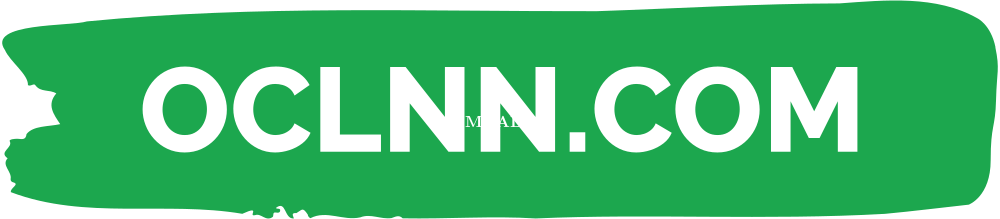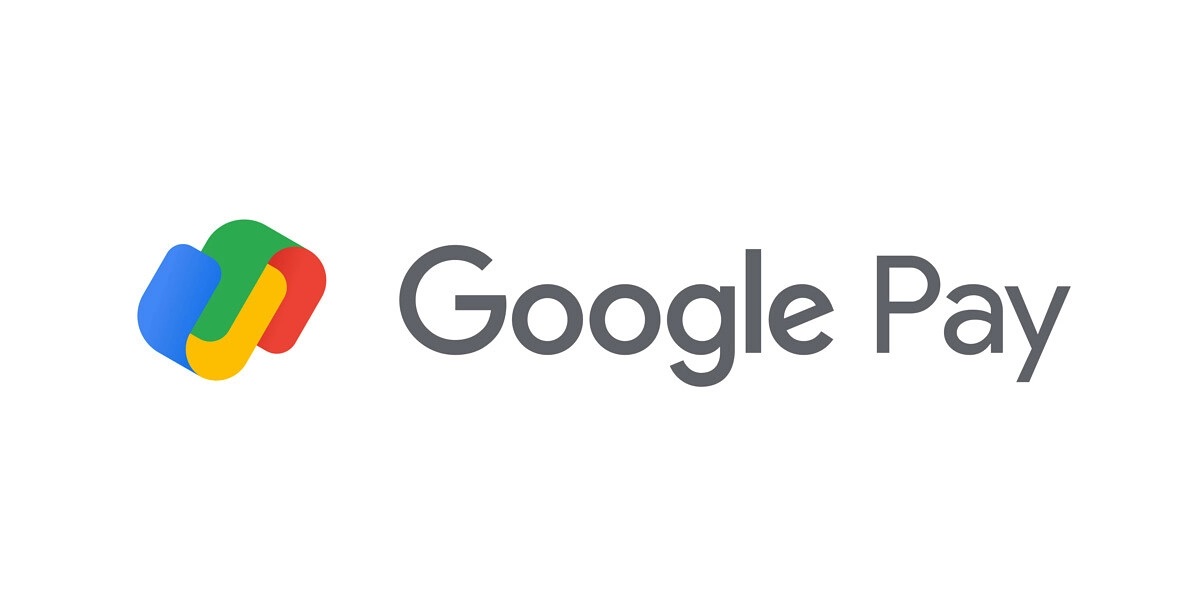Google Pay began as a straightforward payment service that made it easy to make purchases at the register of a grocery store, pay for items online, and electronically transfer money to loved ones and friends. But in November of the year 2020, the program underwent a significant revision, which added more options for users to manage their money.
Key Takeaways
It's not too difficult to get started with Google Pay and use it after you've got it set up. Using Google Pay, you can transfer and receive money, shop both in-store and online, get rewards, and monitor your spending all in one convenient place. It is not necessary to have an Android phone in order to use the software; it can be downloaded on iOS devices as well. You should investigate and evaluate a number of alternative mobile wallets and digital payment providers before settling on the one that best suits your needs.What exactly is Google Pay, then?
Google Pay is a digital wallet and online payment service that is compatible with mobile devices running Android and iOS. Users are able to connect their credit cards, debit cards, and bank accounts to the app, which then enables them to pay at checkout (both in-store and online) and send money to other users. Users using Google Pay have the additional capabilities of monitoring their expenditure, receiving cash-back incentives, and eventually opening a new bank account. If you have an iPhone or an iPad, you won't be able to make contactless payments using the tap-to-pay feature. However, if the retailer offers a Google Pay QR code, you will be able to pay for purchases within the store. Pay, Explore, and Insights are the three primary functions that may be performed with Google Pay.Pay
This feature is the mobile wallet for Google Pay, and it enables you to conduct in-person contactless payments as well as online purchases while maintaining the security of your financial information through the utilization of a virtual account number. Your actual account number is safeguarded by the application through the utilization of temporary virtual card numbers, often known as "tokens." As you continue to use the app, you will be able to examine a history of the purchases that you have made using the tap-to-pay feature. You may also use Google Pay to send money to relatives and friends, as well as divide bills with other people, and the app will emphasize the contacts with whom you conduct the most business. Finally, you can use Google Pay to pay for parking in more than 400 cities, refuel your car at more than 30,000 petrol stations, and place food orders at more than 100,000 restaurants.Explore
Google has partnered with a variety of brands, like Burger King, Etsy, REI, and Target, to provide you with cash-back deals, discounts, and other benefits. You can also link your accounts for reward programs to receive discounts at the checkout stage of the purchasing process.Insights
The component known as Google Insights is what transforms a standard mobile wallet into an app that can be used for financial management. You can keep track of your balances and gain valuable insight into your spending patterns by connecting your bank and credit card accounts. You will also be able to view the difference between the amount of money you have and the amount of money you have spent, as well as search for receipts that you have photographed or received over Gmail.How do you configure Google Pay on your device?
The steps required to sign up for Google Pay on an Android device are identical to those required on an iOS device. To get started, download the application from either the Google Play store or the Apple App Store on your device.Sign in and Connect
After that, you will need to sign in using your Gmail account; if you do not already have an account, you may easily establish a new one. After that, you will be prompted to input your phone number, after which Google will send you a confirmation code over a text message. After you have validated your information, the application will prompt you to select several privacy options; you will be able to modify any of these settings at a later time if you so want. You'll be able to pick whether or not you want to earn cash back and discounts, for instance, and if you want to allow other app users to search for you in the app using your name or contact information, you'll have the option to opt-in to do so.Adjust Your Preferences to Meet Your Needs
Last but not least, you have the option to activate the personalization feature, which monitors your actions within the app and uses that information to tailor and improve your overall experience there. You have the option of requesting a reminder in three months or skipping that part entirely if you are unsure about what to do. It is important to keep in mind that your Google Pay account is connected to your Gmail account. Therefore, if you have already uploaded payment information to that account, it will be displayed in the Google Pay app if you use it. If this is the case, you have the option of including other payment methods by selecting the "Insights" button and then the "Show all accounts" option. It won't take you more than a few minutes to get Google Pay up and running, and the process will move along even more quickly if you already have a Gmail account that has your credit or debit cards connected to it.How Do You Make Payments Using Google Pay?
When you have logged into the app, you should spend some time exploring its features and learning how to get the most out of the benefits it offers.Both In-Store and Online Payment Options
To get started, check to see if your device supports near-field communication (also known as NFC). Then, while you are shopping at a retailer that supports contactless payments or Google Pay, simply unlock your phone, and place it close to the card reader for a few seconds. There is no need to open the Google Pay app at this point. To use Google Pay when checking out at an online store or paying within an app on your mobile device that supports the payment method, simply tap the button labeled "Google Pay." Confirm the purchase after you have selected a mode of payment and provide an address for shipping if you are prompted to do so.Send Money to Your Loved Ones and Friends
You can choose to send or request payment by tapping "Send" at the bottom of your screen, followed by selecting "Request" or "Send," and finally tapping "Find people to pay" at the top of your screen. Before you may transfer or receive money, you will be required to first invite another person to connect with you. If you have given Google permission to access your contacts, the payee will be shown in that section. If you want to divide the bill with someone else, you can either scan the recipient's QR code or start a group with other people.Gain Reward Points
To add a credit or debit card to the program, you'll need to tap the Explore tab, which is located in the bottom left corner of your screen. After that, scroll to the bottom of the page to see the various offers and add them to your card. Then, all you have to do is use that card, whether it's the real card or the electronic form that you can access online or by tapping your payment method, and you'll be rewarded. If you want to get the most out of your Google Pay rewards, you should enable location sharing for the app. Once you do that, the app will show you popular deals that are available in your area.Take Care of Your Finances
Tap the Insights tab, which is located in the bottom right corner of your screen. You will then be able to see a curated list of recent large purchases, forthcoming invoices, expenditure summaries, and other relevant financial data points when you add financial accounts to that section of the site. You will also be able to search for receipts and transactions that you have either emailed to yourself or uploaded to the platform yourself.Both Pros and Cons of Using Google Pay Pros of Google Pay
It is simple to set up and use.Pros
- Easy to set up and use
- Provides financial guidance
- Available on mobile devices running Android and iOS
Cons
- iOS users have access to a subset of the accessible functions.
- Does not provide any protections for its customers